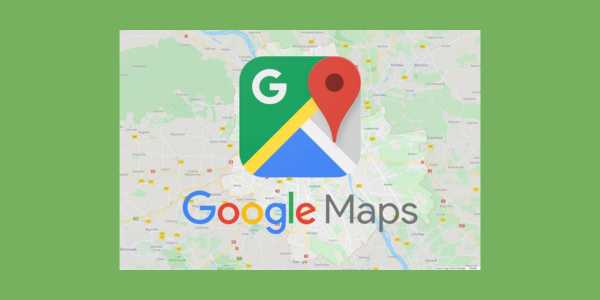Google Maps Offline for Truckers: Practical Guide
Learn to use Google Maps Offline and make every mile count.
Ad
We know that the road can be unpredictable, and there isn’t always an internet signal available when you need it most.
That’s where offline Google Maps comes in as a real lifesaver!
Ad
Imagine navigating without needing mobile data, saving on your data plan, and not worrying about areas with no signal.
In this practical guide, we’ll show you how to use Google Maps Offline simply and efficiently so you can focus on what matters: driving safely and reaching your destination without hassle. Let’s go!
Ad
Google Maps Offline: how it works and why to use it
Google Maps Offline is an essential tool for truckers, allowing map downloads for use without the internet, useful in areas with weak signals.
With full road coverage and information on speed limits, alternative routes, and points of interest, it’s ideal for planning stops and saving mobile data, avoiding roaming costs.
Additionally, it offers real-time traffic information when connected, helping save time and fuel.
How to download and install Google Maps step by step
If you don’t have Google Maps installed on your smartphone yet, don’t worry. The process is simple:
- Open your phone’s app store (Google Play Store for Android or App Store for iOS ).
- Search for “Google Maps” in the search bar.
- Select the app and click “Install.”
- Wait for the installation to complete, then open the app.
Now that you have Google Maps on your device, it’s time to set up offline use! During installation, the app may request permissions to access your location and other data.
Make sure to grant these permissions to take full advantage of all the app’s features.
Setting up Google Maps for offline use
To use Google Maps offline, you need to set up a few things in the app:
- Check if there’s enough space on your device to store the maps you want to download.
- Update Google Maps to the latest version to access all features and bug fixes.
- Download maps of the regions you plan to visit before starting your trip to avoid connection issues along the way.
- Plan your routes in advance and save them as favorites to facilitate navigation during the trip.
How to save maps on Google Maps for offline access
To navigate without the internet on Google Maps, you need to download the maps to your device in advance. The process is quick and easy. Here’s how:
- With the app open, search for the city or region you want to save.
- In the lower corner of the screen, tap your profile picture to access the menu.
- Select “Offline Maps” and then click “Select your map.”
- Adjust the desired area and confirm by tapping “Download.”
This map will be available for you to access at any time, even without the internet. You can save several maps of different regions, perfect for truckers with varied routes.
It’s worth mentioning that offline maps are stored on the device for a limited period, usually 30 days. After that period, they need to be updated.
Route planning on Google Maps without a data connection
One of the best advantages of Google Maps Offline is the ability to plan routes without needing the internet. To do this:
- Open the app and access the map area you downloaded.
- Set the starting point and destination.
- Choose the route that best suits your needs, considering distance, time, and even personal preferences.
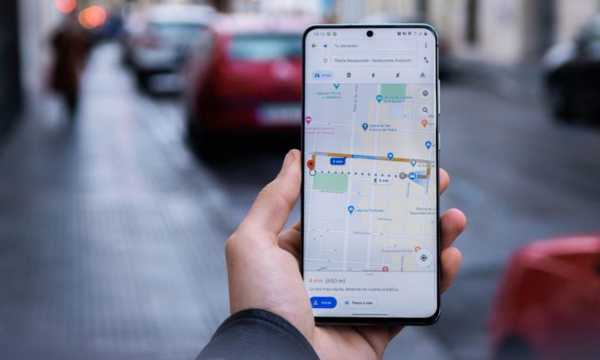
Google Maps Offline(Source Google)
With the map saved, you can see the complete route, including stops and points of interest along the way.
Updating offline maps on Google Maps
Downloaded maps need to be updated periodically. Usually, the app does this automatically, but if it doesn’t, follow these simple steps to ensure the information is up to date:
- Open the app and go to “Offline Maps” in the menu.
- Select the map you want to update.
- Tap the three dots next to the map, then “Update.”
- Wait for the download to finish. Depending on the size of the map, it may take a few minutes.
Remember, keeping your maps updated is essential to avoiding unwanted surprises on the road. Updates may include new roads, changes in speed limits, and modifications to points of interest.
How to use Google Maps for offline navigation
Using the app for offline navigation is very simple:
- Open the app and select the offline map you downloaded.
- Enter your destination and tap “Routes.”
- Choose the best route for your trip and tap “Start.”
Even without a connection, the app will guide you through the chosen route, including voice instructions and a view of the route.
Practical recommendations for truckers
- Plan ahead: Download maps of the areas you plan to visit before starting your trip. This ensures you have access to routes and information, even in areas with no signal.
- Check for updates: Before hitting the road, update your offline maps to have the latest information on roads and traffic conditions.
- Use points of interest: Take advantage of the points of interest saved on Google Maps to find gas stations, restaurants, and other important stops along the way.
- Save battery: When using Google Maps Offline, adjust the screen brightness and close other apps to save your phone’s battery.
With these tips and the use of offline Google Maps, your road experience will be much smoother and safer. Always have updated maps at hand and make good use of technology to ease your journey!
 Electric Cars: The Best Apps to Monitor Your Vehicle
Electric Cars: The Best Apps to Monitor Your Vehicle
For those who own electric cars, discover the apps that can help you monitor and control your […]
More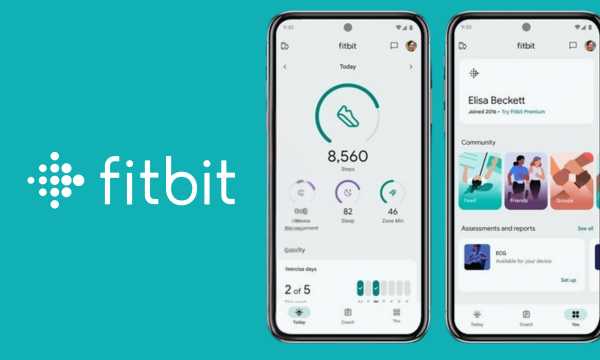 Fitbit App: Your Partner for a Healthy Life
Fitbit App: Your Partner for a Healthy Life
The Fitbit App turns your cell phone into a true partner in taking care of your health. […]
More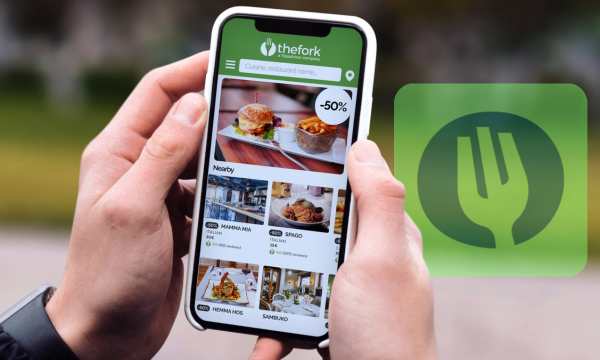 TheFork App: Discover and Book Restaurants
TheFork App: Discover and Book Restaurants
Imagine finding ideal restaurants for your lifestyle with just a few taps on your phone? With TheFork, […]
More