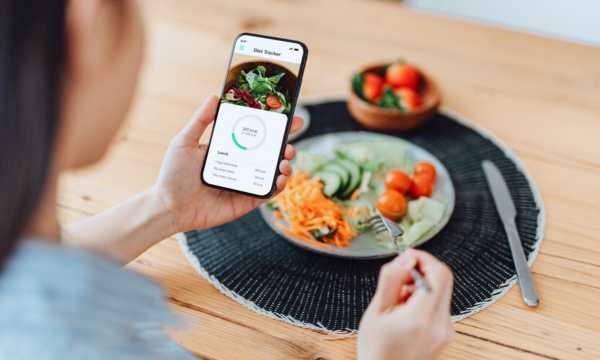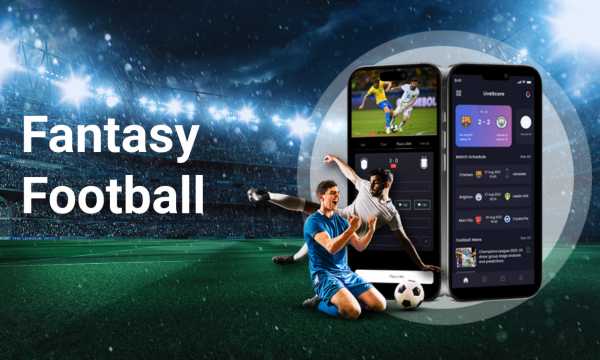Have you ever imagined being able to take care of your health conveniently and hassle-free? Let me tell you, it’s already a reality!
Ad
Apple Health is revolutionizing the management of our health, becoming a true ally in achieving a healthier and balanced lifestyle.
We know how challenging it can be to take care of our health, often neglecting aspects that are important for our daily well-being. In the rush of the day, we forget to drink water or even overlook the importance of getting quality sleep. But all is not lost!
Ad
Apple Health is much more than just an app; it’s a set of smart tools that work with Apple devices to offer a comprehensive experience to its users.
In this article, we’ll explore some of the key features that Apple Health has to offer. You have a powerful health tool in your hands, so let’s find out how it can become your indispensable companion in your daily routine!
Ad
Getting to Know the Main Sections of Apple Health
Before diving into the amazing world of Apple Health, it’s essential to first familiarize yourself with its three main sections: Summary, Sharing, and Browse.
Undoubtedly, one of the great advantages of this innovative platform is that it can aggregate all the data being tracked in one place, such as steps, sleep patterns, and much more. Additionally, it allows you to visualize trends and informative graphs. In the “Summary” section, you can even activate important notifications and configure details of your medical identification to always be prepared.
In “Sharing,” you can easily share your health data with friends, family, and even your doctor. Finally, there’s “Browse,” where you can access a multitude of categories, such as body measurements, heart health, and hearing, among others. It also allows you to add vital signs and symptoms for better health management.
What Can Apple Health Monitor?
Apple Health offers a wide variety of features. There are so many that sometimes some go unused! If you wish to explore in detail all the monitoring options available, simply access the “Browse” section and view the complete list.
Now, within the “Activity” section, you can record every step taken, distance covered, and other important data about your physical activity. This functionality is essential, as the app automatically captures and stores this data in case you need it in the future. Additionally, you can closely monitor vital signs such as hearing, respiration, and heart rate.
But that’s not all! For those users looking to improve their lifestyle, Apple Health offers the option to monitor nutrition and sleep quality. This way, you can set goals to achieve a great night’s sleep and meticulously track essential nutrients such as iron, cholesterol, fiber, and protein.
Adding Health Data
As mentioned at the beginning of the article, Apple Health is a very convenient and easy-to-use tool, as it can automatically record essential data such as steps, sleep, and even headphone audio levels without requiring any action from the user. However, for more accurate measurements, it’s highly recommended to use the Apple Watch. Therefore, certain information, such as cholesterol levels and blood pressure, must be manually added. Here’s how to record this data:
- Click on the category where you want to add the data (to access all categories, go to the “Browse” section).
- Then, select “Add Data” in the top right corner of the screen.
- Finally, add the data you want and click “Add” or “Done.”
Discover How to Access and Utilize Monitored Data
In the past, we used to jot down our data on paper or in a specific notebook. Nowadays, we can gather all our data in one platform! After registering all your data, it certainly becomes much easier to access them according to your needs. If you frequently use certain information, you can place them in the “Summary” section. Check out the steps below:
- Open the Summary section.
- Press “Edit” in the Favorites row.
- Check the resource you want to view in the Summary section.
- Click “Done.”
Similarly, you can easily access the “Show all health data on Summary page” section. This way, you’ll find both automatically recorded and manually entered information, all in one place!
How to Set Up Medical Identification
Did you know that setting up medical identification on Apple Health can save your life in an emergency? It’s true! That’s why this should be one of the first actions you take when starting to use the platform. Follow the steps below to configure it:
- Enter the Summary section.
- Click on the icon in the upper right corner and select “Medical Record.”
- Press “Edit” to add or change details.
- Add all necessary information, including emergency contacts.
- Be sure to turn on “Show When Locked” so that your medical ID can be viewed by emergency personnel, even if your device is locked.
It’s worth mentioning that Apple Health is already pre-installed on most iPhone devices. So don’t wait any longer! Discover everything the app has to offer and transform your day-to-day life with smarter health. This way, you’ll have control of your health in the palm of your hand!